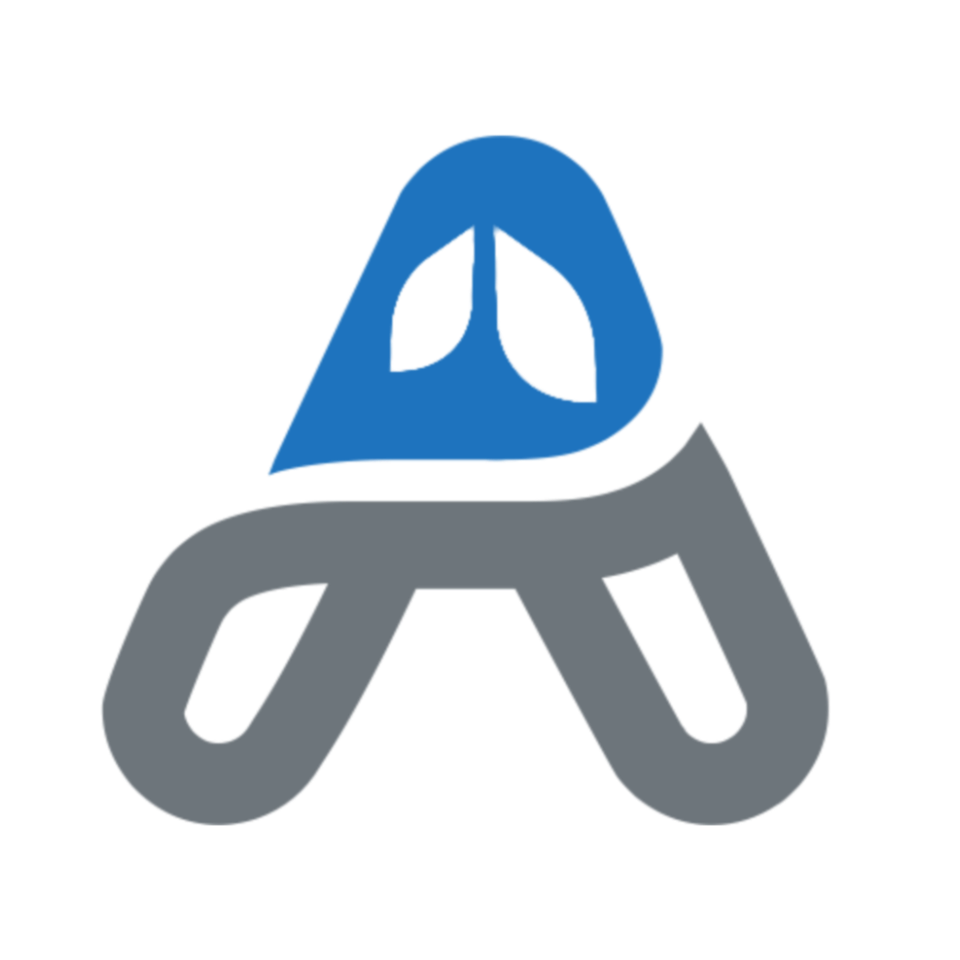Like many people, when the pandemic hit I started to use and learn more about webcams. I found myself on Zoom calls each day and also recording more video. At the time, the Logitech Brio 4K had just come out and was a coveted 4K camera. It was sold out everywhere online, and the price had exploded to several hundred dollars more than it was worth. Even ordering an older and lower-cost webcam became a challenge. Now that the pandemic has subsided, it is much easier to find these cameras at an affordable price. For whatever reason, I have a Logitech C920, a Logitech Brio 4K, and most recently I just got a new iPhone 14 Pro.
TL;DR - The short answer is that the iPhone 14 Pro rocks as a webcam, thanks to Apple’s Continuity Camera feature in macOS Ventura. Checkout my video for all of the details: https://youtu.be/eeKTHMvkH88
Logitech C920

The C920 is an HD webcam. It can be ordered online for well under $100. The picture quality is very respectable. All of Logitech’s cameras are a bit cold on the white balance, but can be adjusted easily with the free app CameraController The C920 has a built-in mic and is a decent upgrade to what might be built-in to your computer. It is helpful to have an additional light source, such as a ring light, with the C920.
I added the Logitech C920 to a monitor that didn’t have a built-in camera for use with my M1 MacMini.
Logitech Brio 4K

This camera really received a lot of buzz when it came out. It does produce a nice sharp picture and it doesn’t require a lot of light. It gets a very usable picture without the use of a ring light. Due to the 4K image, and paired with CameraController, the Brio 4K can zoom and pan, which is a really nice feature to get your framing just right.
The white balance on the Brio 4K is very cool, meaning that it could use some warming up, which is easy to do with CameraController
If you want to mount a webcam and forget about it, the Brio 4K is a solid choice, and the price has come down to a very reasonable range.
iPhone 14

With macOS Ventura and iOS 16, Apple has added a killer feature for using your iPhone as a webcam. It is remarkable how well this works, and wireless no less.
Whenever you open an app that requires a camera, like FaceTime or Zoom, if your iPhone is nearby, macOS will pop up a dialog to ask if you want to use your iPhone.1 If you click yes, your iPhone automatically wakes up and the camera turns on. That’s it. There is no other setup. You can plug in as well if you want to charge your battery will using it, but it works surprisingly well when done wirelessly.
You have access to a few controls and features through Control Center on your Mac. From Control Center you can turn on “Center Stage”, enable “Portrait Mode”, or enable “Studio Lighting.” Center Stage uses all of the lenses on your iPhone to keep you centered in the video. You can move from side to side, and the camera will pan to adjust. Portrait mode adds a blurred background to your video, and Studio Lighting darkens the background to make the subject pop a bit more.
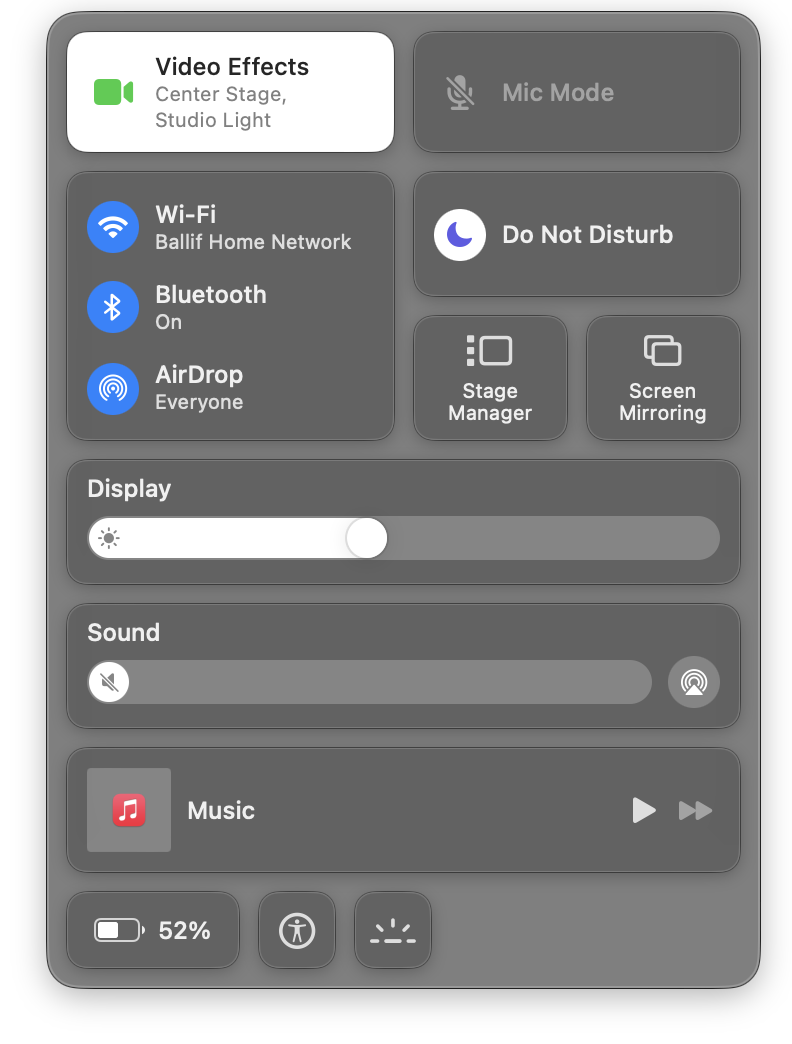
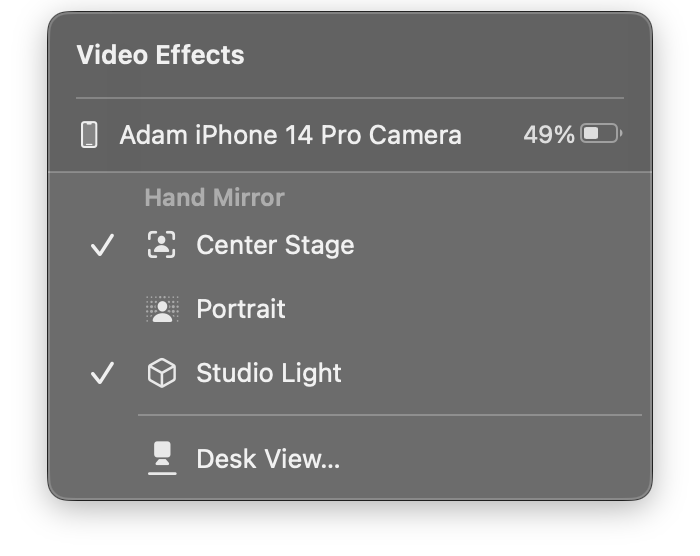
Belkin has released a small accessory for attaching your iPhone to a laptop or desktop screen via MagSafe.
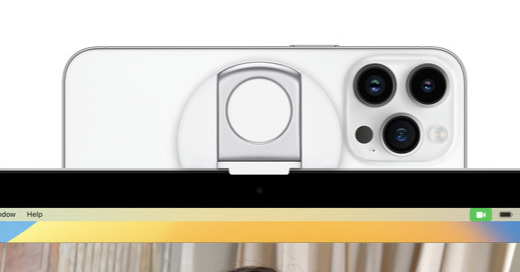
The iPhone setup with Continuity Camera will give other webcam makers a challenge to make something as compelling. It really is a joy to use.
Behind The Scenes
Here are a few photos from my “Webcam Shootout” video. It was a challenge to film with three cameras at once and make it all work. I used the following apps:
- Detail
- Hand Mirror
- QuickTime Player
- Screenflow


Checkout my video for an explanation: YouTube Video - Webcam Shootout
-
This works with older iPhones too; you don’t have to have the latest 14 to make this work. ↩